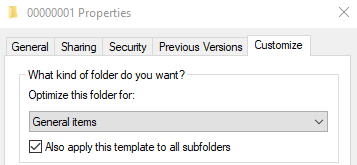Sound Modding
Voiceover Modding
Voice over modding is incredibly easy.
Simply navigate to …/Ready Or Not/ReadyOrNot/Content/VO/… and replace any lines you wish to replace.
FMOD Modding with FMOD Bank Tool
FMOD Bank Tool will only work on the first FSB in a bank. See below for compatible single FSB banks;
CmndMenu, Data Center, Dealer Level, Farm Level, Fast Food, Gas Level, Hotel Civ Lines, Importer Level, Killhouse Level, Lobby Level, MainMenu, Meth Apartments, Meth Level, Police Station Level, Port Level, PVP Lines, Ridgeline, RUS, School Level, SWAT Lines, Training Level
- Extract an FMOD Bank with FMOD Bank Tool from
.../Ready Or Not/ReadyOrNot/Content/FMOD/Desktop/…. - Edit or replace any sounds you wish. Make sure the file you are replacing with is the same format as the original file.
- Using FMOD Bank Tools, repack all the files and replace the FMOD Bank within the game files.
FMOD Modding with Bank Injection and FSB tools
Use this method for banks with multiple .fsb and .wav files. See below for notable multi-FSB banks;
Agency, Club, Global Amb, Hospital, Hotel Level, Interactions, Master, Penthouse, Shield, SWAT, Tools, UI, Valley Level, Weapons
Bank and FSB Extraction
- Setup a directory to extract and repack from with no file permission issues.
I’m working fromC:/Files/ronFMOD/
Put your FMOD tool folders here (bmsbank and fsbext) for ease of use.
Also create a/banksor individual project folder.1 2 3 4
/ronFMOD /banks /bmsbank /fsbext
- Copy
.bankfile/s from the game’s install location to your/banksfolder.bankare located in.../Ready Or Not/ReadyOrNot/Content/FMOD/Desktop/ - Open the
/bmsbanktool folder in another window, then drag a bank from/banksonto/bmsbank/extractBank.batUsually two
.fsbfiles should now be in/banks/out/<BANKNAME>/
00000000.fsband00000001.fsbfor example - Navigate to
/banks/out/<BANKNAME>/
Open the/fsbextfolder in another window,
Drag the.fsbcontaining desired audio onto/fsbext/extractFSB.batFor weapon SFX it is
00000001.fsb
A.datfile will be created for rebuilding the fsb later.
Extracted audio files should be in/banks/out/<BANKNAME>/<FSBNAME>/and.wav, not.oggfile format.
Windows will optimize the folder to music, reducing navigation speed and sorting. You can change the properties on this folder or all sub directories of
/ronFMODto General.
Audio Editing
- Use a program such as Audacity to open, edit and export your .wav files
- Audio length needs to match the source
- Project Rate is usually 48000Hz
- Encoding needs to match the source which for RoN .wav, I think, is Signed 16-bit PCM. Check file sizes are identical to confirm.
- Video of mostly relevant Audacity editing
FSB Rebuild and Bank Injection
- Navigate to
/banks/out/<BANKNAME>/
With the/fsbextfolder open in another window, drag<FSBNAME>.datonto/fsbext/makeFSB.batFor weapon SFX it is
00000001.dat - Navigate to
/banks/out/<BANKNAME>/new/
Copy your newfsbto/banks/in/<BANKNAME>/Confirm the size is identical to the original just outside of
/new - Navigate to
/banks/
With the/bmsbankfolder open in another window, drag your.bankonto/bmsbank/injectBank.batto inject your modified.fsbinto the file. - Backup the original
.bankfrom.../Ready Or Not/ReadyOrNot/Content/FMOD/Desktop/Change the file extension of your backup to something else like
.bankoriginalfor example to keep it in the same folder. - Copy your injected
.bankfile from/banksto your games.../FMOD/Desktop/folder.
Confirm the filesize matches the original file.